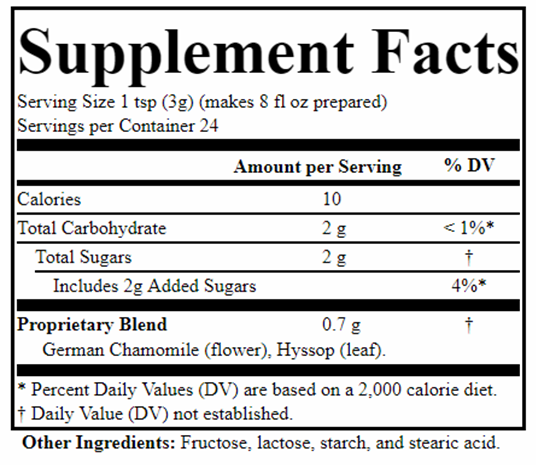An HTML entity is a special character that you can add to format or add symbols to text. The simplest is “ ” the non-breaking space. Note that, unlike an HTML tag, an entity begins with & and ends in ; Use &nsbp; to force one or more spaces that will not break across lines. This […]
Advanced Features
In a prior post, I explained how you can use the HTML tags <b> and <i> to bold and italicize text in botanical names. In this post I explore ways to use other tags, such as <br> the line break element. One example of the use of this tag is to create line breaks in […]
Easier Data Entry
The application includes a search function that allows you to search for values and can make data entry faster. Please note that the ingredients provided are to facilitate data entry only and are not validated. Enter partial text, then press [Search] next to the additional description that is allowed for most dietary ingredients. This feature […]
Convert to New Daily Values
Conversion is used when you have entered ingredients and amounts under previously regulated Daily Values and you need to convert to the new FDA Daily Values and RDIs (Reference Daily Intakes). You can convert new labels back to old DVs/RDIs as well. A current paid subscription is required for conversions. The example label here is […]
Export CSV
If you don’t want to save your data to the application database, or you prefer having an additional backup, you can export your label to a CSV (comma-separated values) backup file. A paid subscription is required to access this function. The exported CSV file can be opened and read in various spreadsheet applications. Note: EDITING […]
Printing requires a current paid subscription. Log in and click the [IMAGE] button to reveal a menu to modify fonts and print. Fonts: Adjust the size of the body font and the Supplement Facts header independently. The Supplement Facts header should run the full width of the box whenever practical; adjust it by using the […]
Saving and Finding
You’ve been able to create some labels using the free version, but what if you want to save, export, and print? This requires a paid subscription. Once you have followed the instructions to subscribe, you can log in to see additional functions, such as the ability to save a label. The [SAVE] button will save […]
Adding Blends and Other Ingredients
Adding Proprietary Blends and other ingredient types is accomplished using the [Blends – Other Ingredients] tab. Enter the Proprietary Blend Name, Amount and Unit of Measure. Choose the layout type, Line or Wrap (the default), desired for blend ingredients. Then add blend ingredients in the boxes below. Specify the order to appear in Supplement Facts, […]
Getting Started
FDA made changes to label requirements a while back, so by now all food and dietary supplement labels should have the changes incorporated (more information at FDA.gov). To determine which Daily Values your label will use when you first access the application, you’ll see a button at top left [Use Old DV/RDIs] that allows you […]