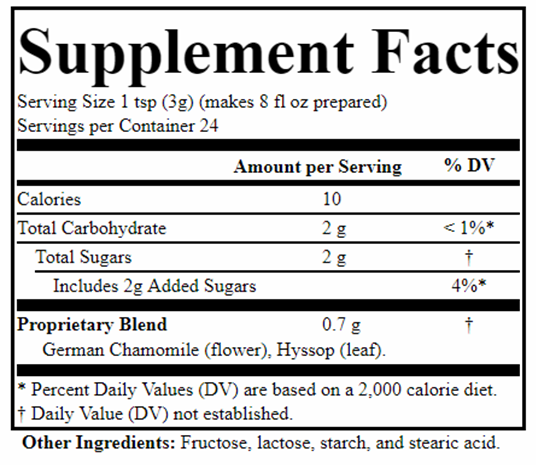If you don’t want to save your data to the application database, or you prefer having an additional backup, you can export your label to a CSV (comma-separated values) backup file. A paid subscription is required to access this function. The exported CSV file can be opened and read in various spreadsheet applications. Note: EDITING this file is NOT supported and if you make manual changes, the file may not be able to be imported later.

Exporting to CSV format: file is downloaded to your computer. Use the [EXPORT CSV] button to export data in .csv file format. In most browsers, the CSV file will automatically download to the location you specify in the browser setup for downloads. The .csv file is named with the product name and a unique identifier. Changing the file name will not affect the label.
Import your label by using the [IMPORT CSV] button. This will open a menu that prompts you to find the file on your computer, then import. The interface is a little different depending on your browser. Choose the desired file and press [IMPORT CSV FILE]. The label will be imported and displayed.

Please keep your CSV files in a location that has regular backups. The file is portable. You can share this file with another user, who will be able to import the label into their paid user account.