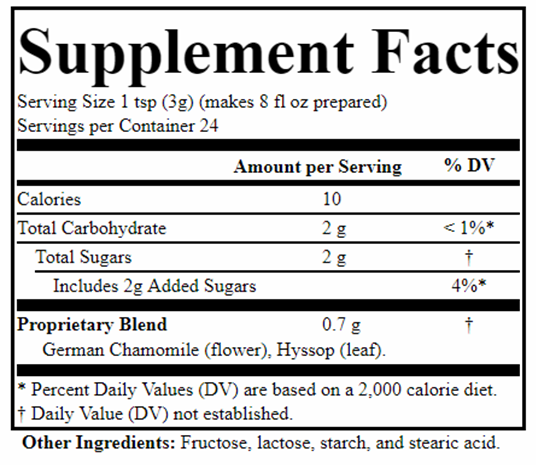Printing requires a current paid subscription. Log in and click the [IMAGE] button to reveal a menu to modify fonts and print.

Fonts: Adjust the size of the body font and the Supplement Facts header independently. The Supplement Facts header should run the full width of the box whenever practical; adjust it by using the [-] or [+] buttons next to Header Text so that it fits properly (most times this happens automatically but some layouts may need tweaking.) Choose an alternative font using the dropdown list (default is Arial). Only a limited number of fonts are supported at this time.

A combination of font choice, font size, and box size tinkering should help you to get your layout how you want it, but if not, this post shows other tricks you can use.



Once you have adjusted the label to your satisfaction, choose [PRINT] to invoke the browser print function. Then you should be able to either save it to a PDF or print to a printer (your browser may have other options). The picture shows how it appears in Google Chrome. Close the pop-up print window when done as it may interfere with your main application window if left open. Don’t forget to save the adjusted version of your label!